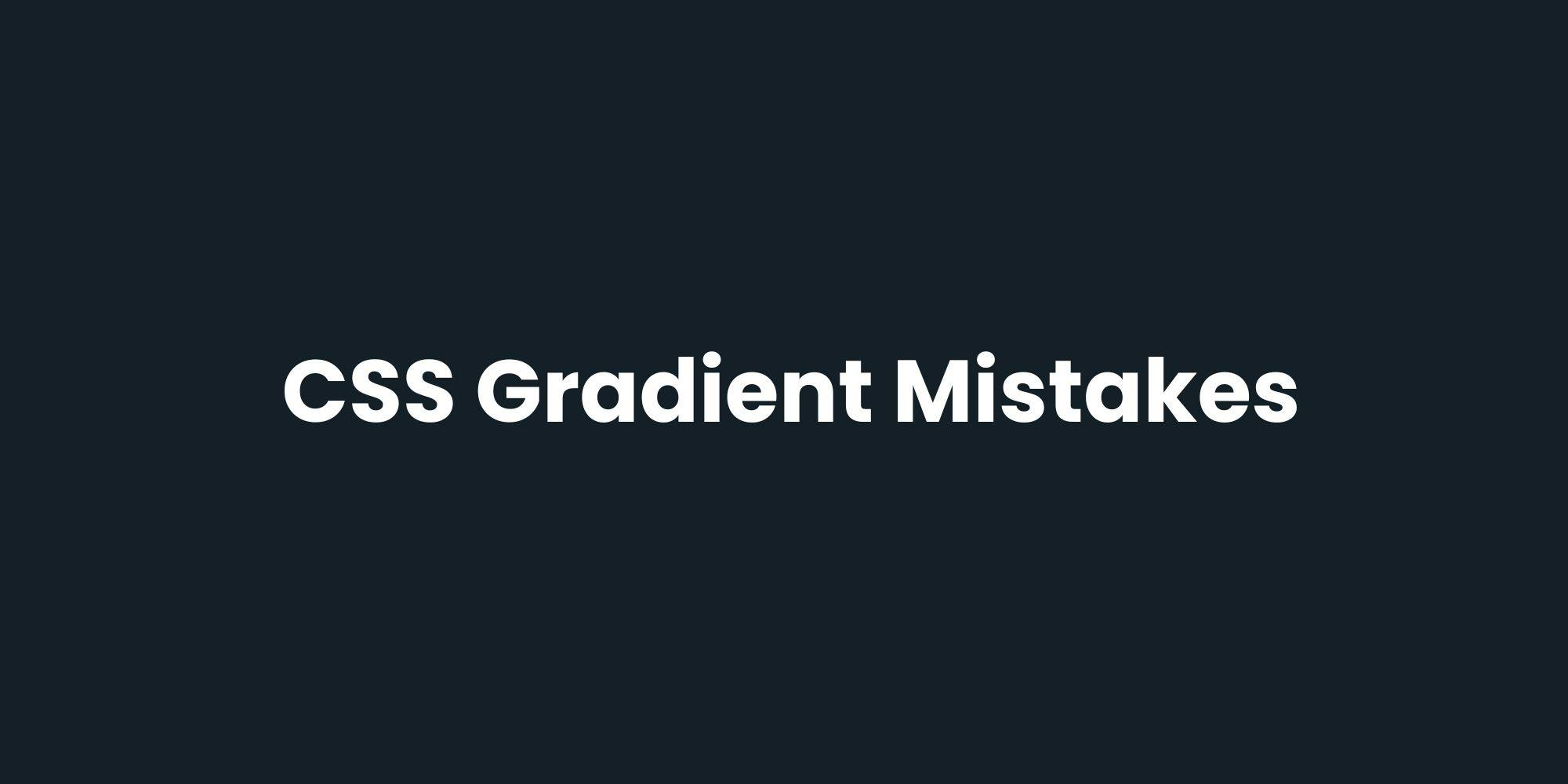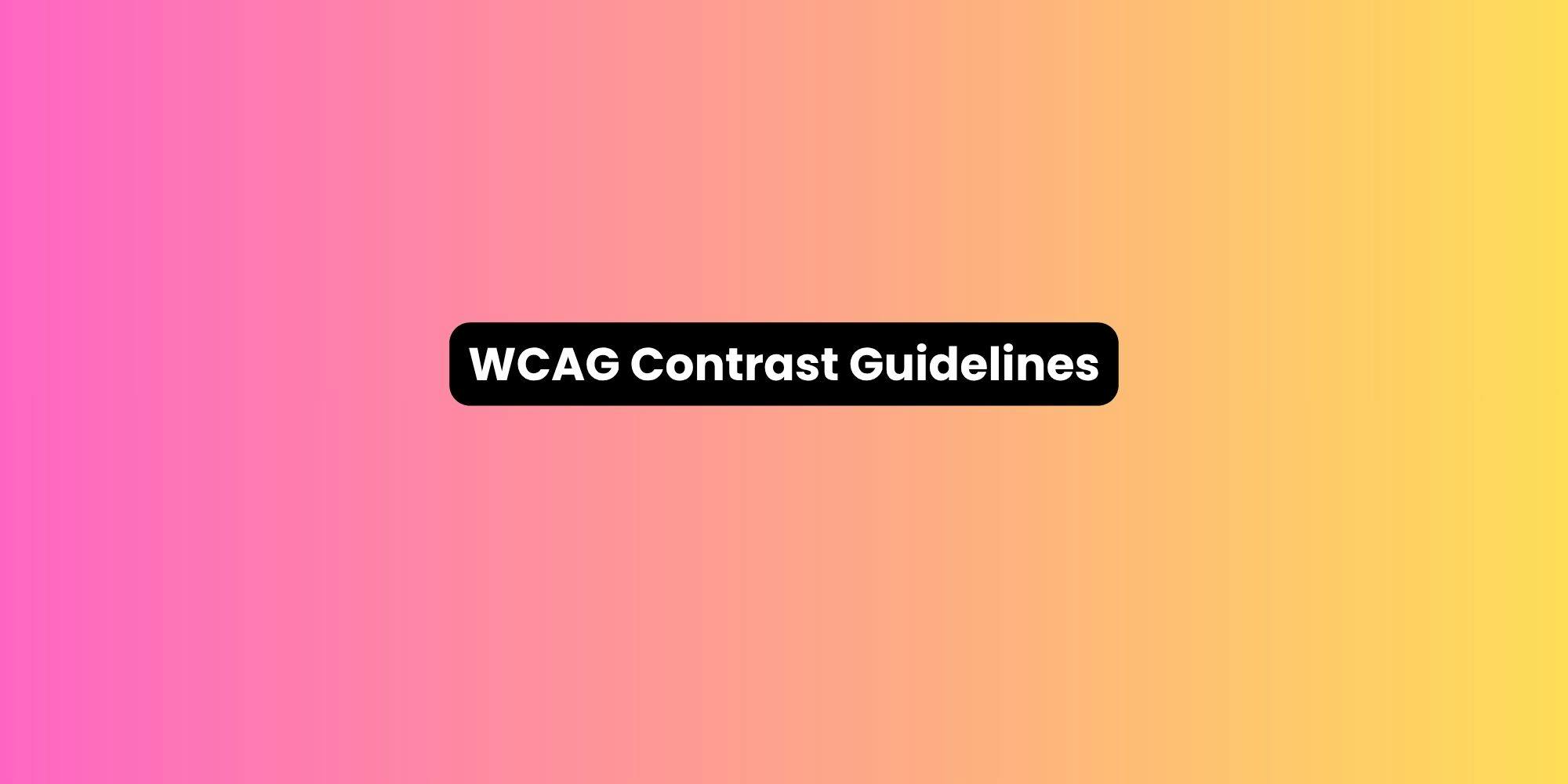Gradients with four, five, or six color stops create rainbow effects that rarely serve functional purposes. These busy backgrounds compete with content rather than supporting it. The visual noise increases cognitive load, making interfaces harder to navigate.
Multi-color gradients signal inexperience when applied without clear reasoning. They break visual hierarchy by drawing attention to backgrounds instead of foreground content.
Text becomes harder to read when placed over complex color transitions. The busyness suggests a designer who hasn't learned when to exercise restraint.
Limit gradients to two or three colors maximum. Each additional color should serve a specific purpose. If you can't articulate why a fourth color belongs, remove it.
Add semi-transparent overlays to complex gradients when placing text over them. This creates a consistent backdrop that improves readability without eliminating the gradient entirely.
/* Overly complex */
background: linear-gradient(45deg, #FF6B6B, #FFD93D, #6BCF7F, #4D96FF, #9B72FF);
/* Refined and purposeful */
background: linear-gradient(135deg, #667eea 0%, #764ba2 50%, #f093fb 100%);
Poor Text Contrast on Gradient Backgrounds
Light text disappears against light gradient areas. Dark text becomes invisible where gradients darken. Content placed directly on complex gradients without consideration for contrast creates readability disasters across the transition.
Accessibility standards exist for good reasons. WCAG requires minimum contrast ratios between text and backgrounds.
Mobile users struggle even more; smaller screens and varied lighting conditions amplify contrast problems. Frustrated users skip content they can't read comfortably.
Apply semi-transparent dark overlays (like rgba(0, 0, 0, 0.4)) between gradients and light text. Use light overlays for dark text to create consistent contrast across the entire gradient range.
Choose text colors that maintain adequate contrast against both the lightest and darkest points of your gradient. Test with contrast checkers to verify compliance.
Consider gradient direction relative to text placement. Position the darkest gradient area behind light text and vice versa.
.hero {
background: linear-gradient(135deg, #667eea 0%, #764ba2 100%);
position: relative;
}
.hero::before {
content: '';
position: absolute;
inset: 0;
background: rgba(0, 0, 0, 0.3);
}
.hero-text {
position: relative;
color: #ffffff;
}
This approach layers an overlay between the gradient and text, ensuring consistent readability.